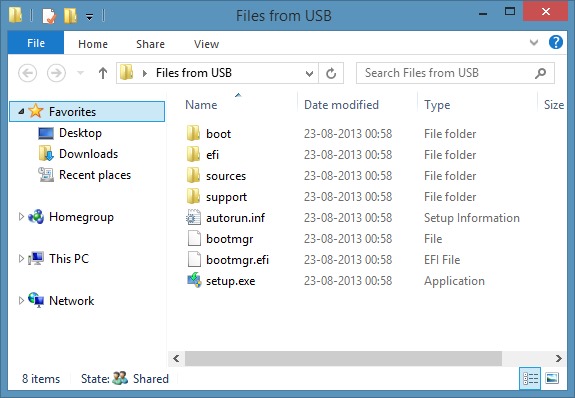
Step 2: Next step is to download and run WinToFlash program. It’s a portable utility, which means that it doesn’t require an installation. The program is packed in a zip file. So extract the downloaded zip file to a folder to get WinToFlash.exe and other files.
Step 3: Run WinToFlash.exe file to start the actual procedure. On the first run, you will see First start wizard box. Click Next button, accept the program license agreement and then click Next button. Please note that a paid version of WinToFlash is also available with additional features. But the free version is more than enough to create Windows 8 bootable flash drive.
Step 4: In the main screen, click the check button next to Windows Setup transfer wizard to start WinToFlash wizard. Click Next button to continue.
Step 5: In this step, you need to select Windows 8/8.1 installation files folder and USB drive which you want to make as bootable. Click on Select button next to Windows file path and browse to the folder containing Windows 8 installation files.
Note: If you have Windows 8/8.1 ISO file, please use 7-Zip (free) software to extract the installation files to a folder. Then browse to the new folder to select it as Windows files path.
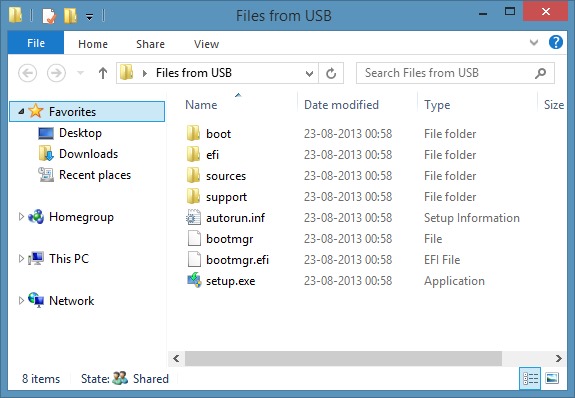
Then click the Select button next to USB drive box to select the USB flash drive.
Step 6: Once you have selected Windows 8 installation files path and USB drive letter, click Next button to begin transferring installation files on to USB. Clicking the Next button will launch Windows License Agreement box. Select I accepted the terms of the license agreement and click Continue button.
You will see the Format Warning message. As we have mentioned in step 1, the software will erase all contents on your USB flash drive. So, move all data from USB drive to a safe location before starting the procedure.
Click Ok button to begin transferring Windows 8.1 installation files onto USB drive. You can relax now as you won’t have to do anything for the next 25-30 minutes. Once the moving process is done, you will see Finished message. Click Next button to complete the procedure.
You have just created a bootable Windows 8/8.1 USB flash drive. Reboot your machine, enable USB boot in BIOS, and start installing Windows 8 on your machine. Good luck!